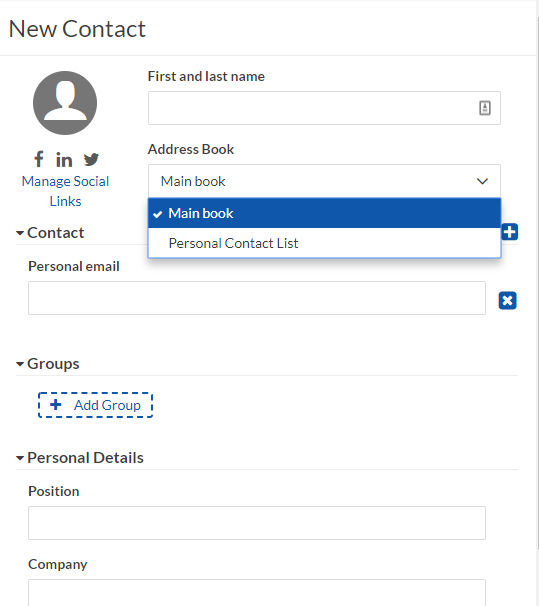How do I add/edit/delete contacts in Webmail?
To add a new contact:
1. Select the Add Contact  icon.
icon.
 icon.
icon.2. The following screen will appear. Fill in the amount of information you feel is needed (you do not have to fill all fields to save the contact).
3. Select Save.
Once the contact is added, they will appear in the Preview Panel when the appropriate address book is selected.
Preview Panel
The Preview Panel displays a list of contacts with the following details:
- Name
- Email Address
Editing Panel
The Editing Panel allows you to modify the details for a contact. You can edit their contact information, or you can modify their group or address book membership, including the remove option.
1. Go to the Address Book or Search the contact name.
2. Select the contact name from the Preview Panel. This will open an "Edit Contact" screen to the right.
3. Make the necessary changes to your contact's information and select Save.
To delete a contact:
- In the Contacts View list, hover over the contact you want to delete.
- Click the Trashcan
 icon.
icon. - In the confirmation dialog, click Delete.
Related Articles
How do I add contacts to groups in Webmail?
To add a contact to a Group, follow the steps to Add/Edit/Delete a contact page. Once you have opened the Edit Contact page, click Add Group and select the Group from the list. Don't see a group? Maybe you haven't added one yet. To add a group: If ...How do I manage, edit, and delete image rules in Webmail?
The Image Rules section allows you to define what images and styles will be shown in email messages when they arrive in your inbox. You can control the level of trust when images will be displayed. For a higher level of control, you can also create ...How do I manage groups in Webmail?
To create a group: In the Contacts Secondary Menu, click the Groups Add icon. In the New Group screen, enter a name for your group in the Title field. Select a color option for this group. Enter the name or email address for your contact in the Add ...How do I add email addresses from my contact form to my email marketing contacts?
You can auto populate your contacts directly from a form you create in our website editor. If you have not created a contact form using our website editor, click here for more information on creating a custom form. Log in to your dashboard and select ...How do I delete a button in my website's header?
To make changes to your website's header, select the Manage Your Site tile. Hover over the header section and select the gear icon. Select “CTAs” to add, delete, and edit call-to-action buttons in your header. Select the Trash icon to delete a ...