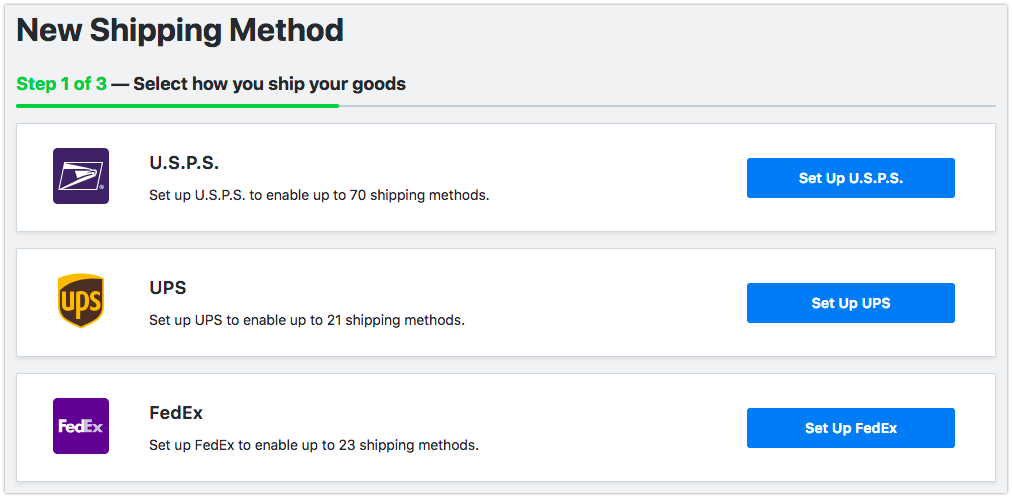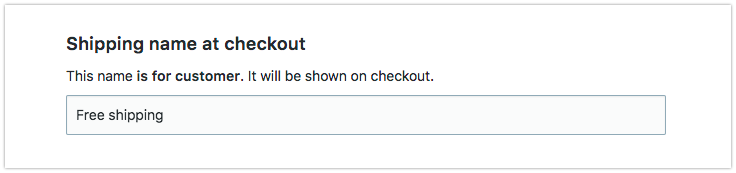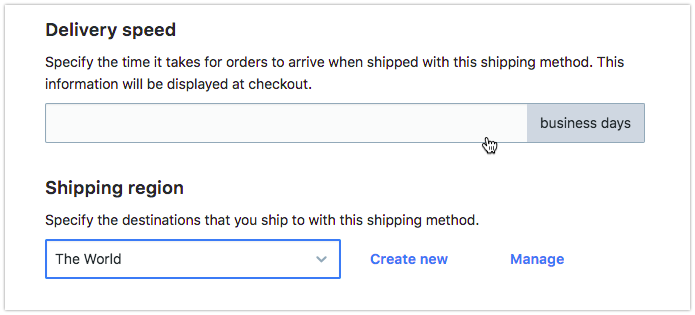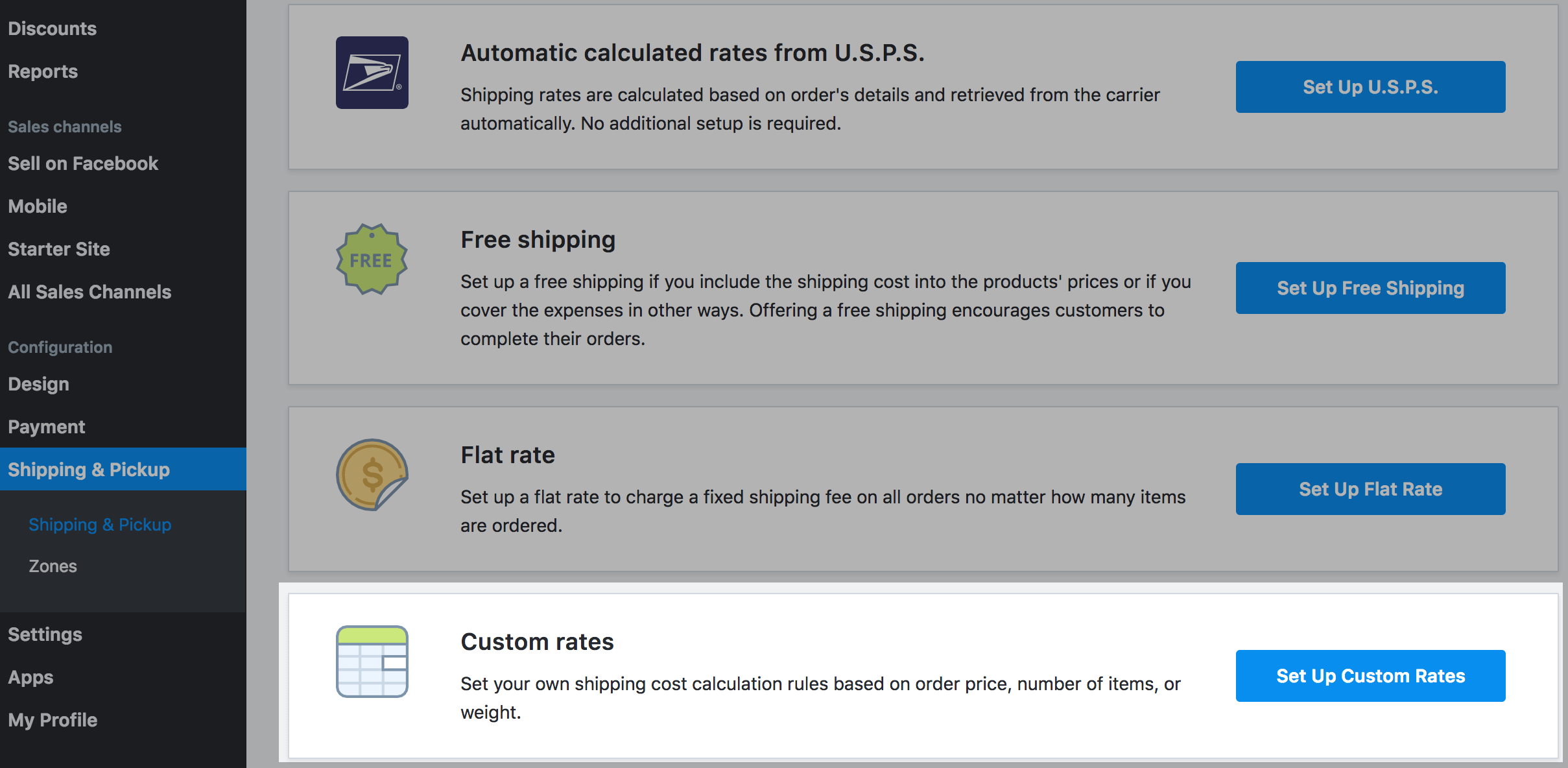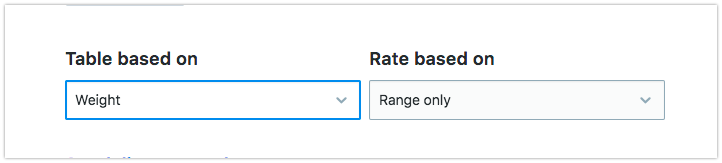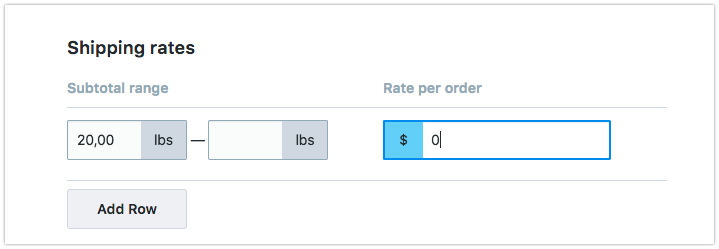How do I enable free shipping in my online store?
Customers may often abandon their shopping carts because of the extra shipping costs. By offering free shipping options at checkout, you can encourage your customers to complete their orders. There are a few different ways that you can set up free shipping options in your online store.
To enable free shipping, select the E-Commerce tile.
Free Shipping on all Orders
Select Settings > Shipping and Pickup. Select Add Shipping.
Select the carrier company that you ship with. The carrier companies are suggested depending on your country. Select Set Up.
Select Set Up Free Shipping.
Enter the Shipping name of the method that is displayed for customers at checkout.
Click Set delivery speed and enter the time it takes for orders to arrive when shipped with this method (optional). Click Set shipping region to specify the destinations to which you ship with this method.
Now the free shipping option will be offered for all orders shipped within the set region at checkout.
Free Shipping Over a Set Subtotal or Weight
Free shipping for orders over a set dollar amount or total order weight can motivate customers to buy more than they planned to. To add a new free shipping method for orders over a certain subtotal or weight, click Set up Custom Rates.
Enter the Shipping name of the method that is displayed for customers at checkout. Choose what the calculation will be based on: Subtotal or Weight.
Set the subtotal or weight range over which the shipping will be free. Enter zero in the Rate per order field.
Click Set delivery speed and enter the time it takes for orders to arrive when shipped with this method (optional).
Click Set shipping region to specify the destinations to which you ship with this method.
Product Specific Free Shipping
You can promote particular products in your catalog by offering free shipping for them. To set up free shipping for a particular item in your store, select the product that you want to ship for free in editing mode.
Select Tax and Shipping. Scroll down to shipping rates.
Select Free shipping. Click Save.
When the option is enabled for the product, customers won’t be charged for shipping of this item at checkout.
Related Articles
How do I update shipping settings in my online store?
Select the Add Shipping Method button. Select the specific carrier you would like to use. For this example we will select USPS. Select the specific shipping method, we recommend Automatically calculated rates from USPS. Select the drop-down for ...How do I add a new shipping carrier in my online store?
To add a new shipping carrier, select the Add Shipping Method button. Select a shipping carrier. For this example, we'll select FedEx. Select the specific shipping method for the carrier selected. Select Account details to go to the next section. ...Can I enable "Selling on Facebook" for my online store?
Selling on Facebook allows you can automatically upload and sync your store product catalog to the mobile-friendly Shop section on your Facebook business page. The Facebook Shop can be viewed on a desktop, mobile as well as the Facebook app. All ...How do I add an in-store pickup option in my online store?
Customers can pick up orders from your location. Provide instructions on how and when they can pick up their order. Select the Add In-Store Pickup button to view available options. Pickup Options: Add detailed information on how to pick up a product.How do customers checkout in my online store?
Your store has a secure one-page checkout where your customers enter their shipping and payment details and leave order comments before placing orders. Checkout Steps After a shopper chooses products and adds them to their shopping cart, they can ...