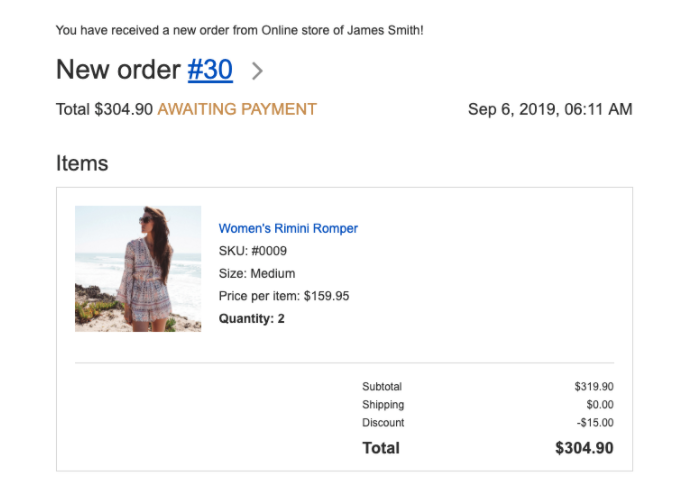How do I manage admin notifications from my online store?
Admin notifications are emails sent to the store owner automatically when a new order is placed and when products get low in stock. The store owner can also receive copies of all email notifications that are sent to customers.
You can select what email address you want to use for admin notifications, and you can add your partners’ or staff’s email addresses so they receive admin emails as well. Email notifications are managed in your E-Commerce tile > Settings > Email Notifications
Enabling/Disabling Admin Notifications
When you create a new store account, all admin notifications in the store are enabled by default. You can see the full list of admin email notifications in your E-Commerce tile > Settings > Email Notifications, in the “Admin notifications” section. If you discover that you don’t need some of the admin notifications, you can disable them to keep your inbox clean.
Changing an Email Address for Admin Notifications
After you create a new store account, your login email will automatically be set as the email address for admin notifications, however you can choose to have admin notification emails sent to any email address.
To change the email address for store admin notifications, scroll down and select the Change button in the mail settings section.
Update the fields and select Save Changes.
Related Articles
How do I manage customer notifications from my online store?
Customer notifications are email messages that customers automatically receive from your store after they have successfully placed an order, you have changed their order status, the digital files they bought are ready to be downloaded, etc. You can ...How do I manage my online store's email notifications?
These email notifications are automatically sent to you and your customers. Click on the templates below to customize notifications. The templates are HTML, so users must be familiar with HTML to make changes. If you accidentally make a change, you ...Can I enable "Selling on Facebook" for my online store?
Selling on Facebook allows you can automatically upload and sync your store product catalog to the mobile-friendly Shop section on your Facebook business page. The Facebook Shop can be viewed on a desktop, mobile as well as the Facebook app. All ...How do I manage my online store's general settings?
Update specific store settings here. General Store Profile Format & Units Languages Cart Legal Pages Tracking & Analytics Destination Zones Shipping & Pick Up Taxes Payment Mail Invoices The general section is where you can add basic business ...How do I manage my Google Ads notifications?
To manage your Google Ads notifications, select the Ads Management tile. Select the Notifications tab to manage email notifications regarding ad performance, completion, pause, and start.