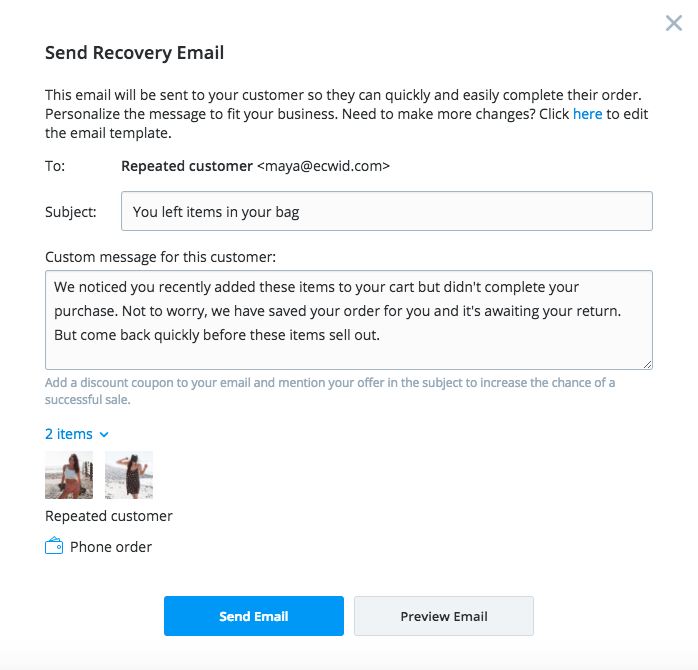How do I track and recover abandoned carts?
Not every person who adds something to their cart in your online store makes it all the way through the checkout process to complete a purchase.
Each time a potential customer provides their contact information but leaves the checkout, we store that order attempt as an abandoned cart.
You can review the list of abandoned checkouts in your store and follow up with cart recovery emails.
View Abandoned Carts
To view abandoned carts, select the E-Commerce tile.
Abandoned carts are automatically tracked and listed in My Sales > Abandoned Sales
Each incomplete order contains the customer’s contact details provided on checkout and shows which shipping and payment options were chosen, as well as what items were added to the bag.
Send Cart Recovery Emails
You can encourage a customer to complete their orders by sending an email with a link to their abandoned cart so that they can quickly and easily complete their checkout if they choose.
In your E-Commerce tile, go to My Sales > Abandoned Carts, find the order that you want to recover, and click Send email.
You will be able to review the email content and edit the message to say exactly what you would like. Select Settings > Email Notifications, scroll down to the customer marketing email section and select edit for the Abandoned Cart Recovery email.
You will be able to customize the email to your preference.
Send Cart Recovery Emails Automatically
After an abandoned cart occurs, we can send a recovery email to remind the shopper about their unfinished order. Recovery emails configured to be sent automatically are more effective in capturing lost sales.
To enable automatic recovery emails, go to your E-Commerce tile > My Sales > Abandoned Carts and change the toggle to Enabled.
We'll send a recovery email for each abandoned cart 2 hours after the order was listed in your dashboard. When the email is sent, it will be noted in the details of the incomplete order.
Related Articles
How can I track abandoned sales in my online store?
After a customer abandons their cart, you can send a recovery email to remind the shopper about their unfinished order. Recovery emails can be configured to automatically send two hours after failure to checkout. \How do I create an email campaign and send emails?
To create an email campaign, log in to your dashboard and select the "My Email Campaigns" tile. If you are already logged in to your dashboard, select the Email Campaigns icon along the top navigation. To send a campaign, you need to have a sender ...How do customers checkout in my online store?
Your store has a secure one-page checkout where your customers enter their shipping and payment details and leave order comments before placing orders. Checkout Steps After a shopper chooses products and adds them to their shopping cart, they can ...Can we change how often a review request is automatically sent?
Yes, you can set how many days (after a purchase) a review is sent, how many days in between reviews, and how many attempts. Simply login to your Digital Ecosystem, select the "Get 5 Star Reviews" tile, then select the Settings tab, then "Product ...How do I view my online store's sales?
To view your sales, select the E-Commerce tile. The My Sales section tracks all sales, customer info, and order edits. Below is a sample order. Select Print Invoice to open the invoice in a new window. Printing options will automatically appear.