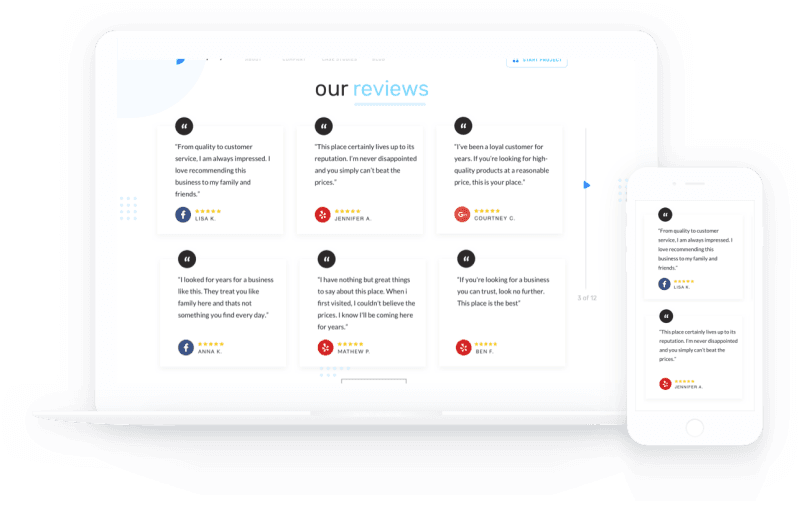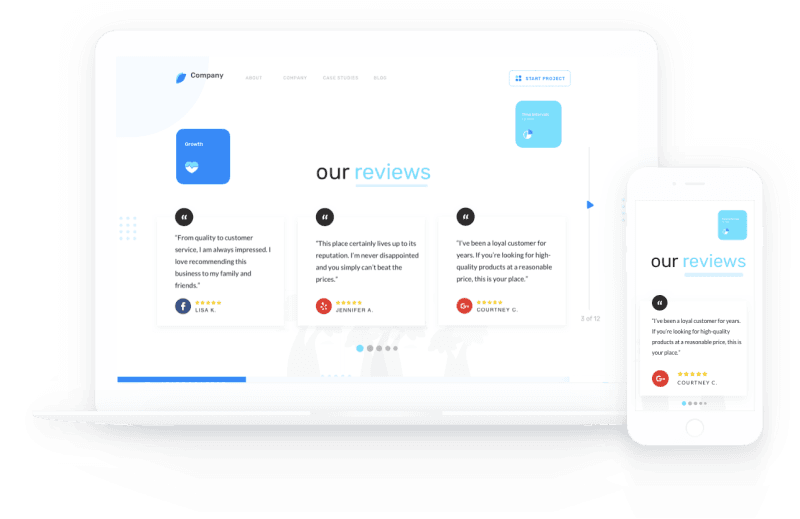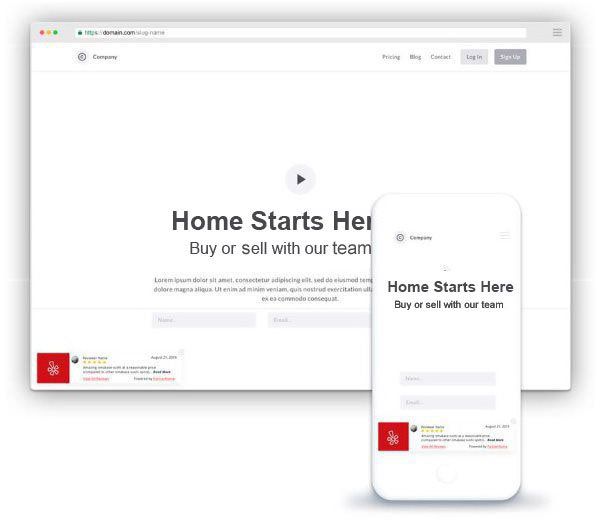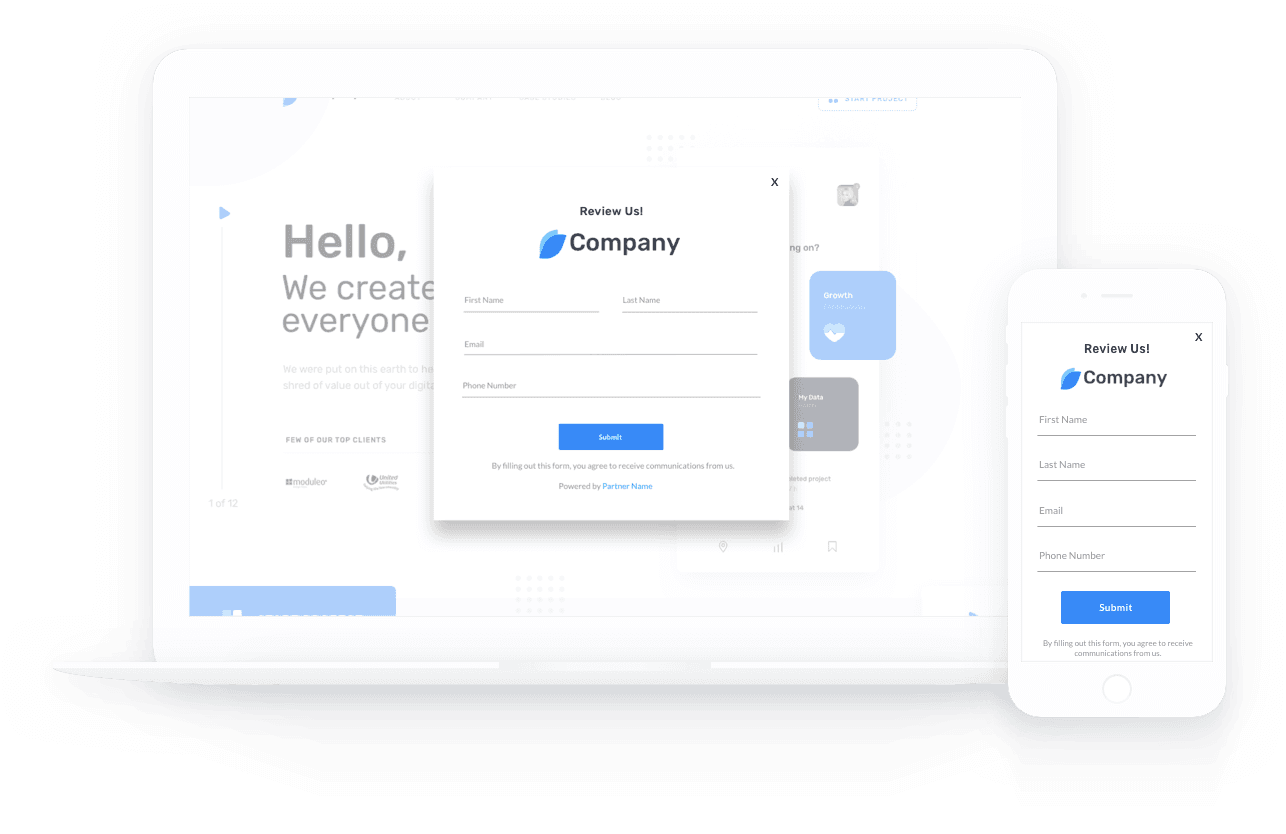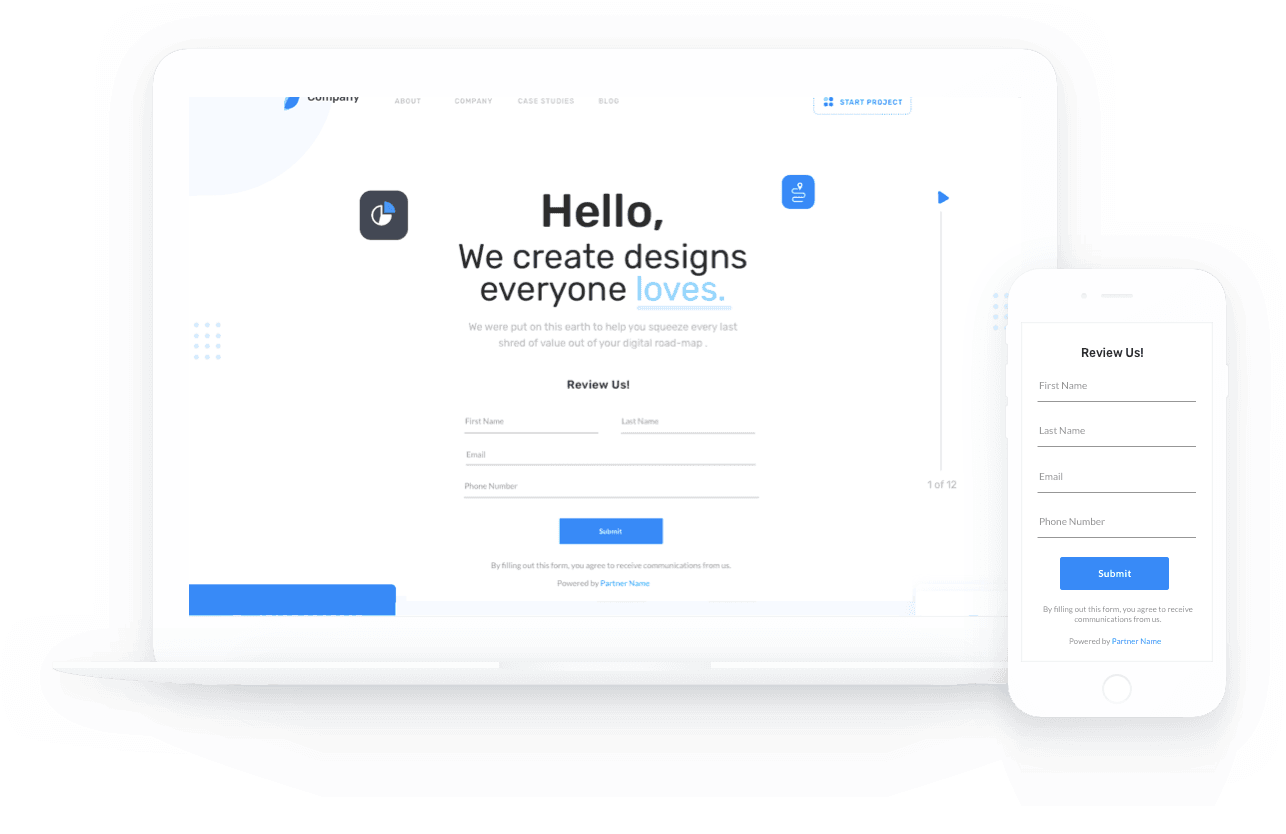How do I embed reviews on my website?
You can use embed codes to display customer reviews on your website with us or any third-party website.
Page Layout View
Select the Get 5 Star Reviews tile.
Select Settings, and then select Integrations.
Select Get Embed.
The Page Layout tab allows you to:
- Select a layout
- Edit the title
- Enable the View More button
- Update the embed background color
Enter the page URL where the embed will be placed and select Update.
Select Copy to Clipboard.
Select the Website tile.
Select the page where you would like to add the reviews.
Select the + icon.
Select Embed.
Select the + icon to add the embed block to your page.
Paste the embed code and select Save.
Below are examples of your embed layout options.
Block Layout:
Carousel Layout:
Pop-Up Layout
Select the Pop-Up Layout tab.
Use this embed to display your reviews in a pop-up window that appears on every page of your site and scrolls through your reviews.
Select the option to align left or right and select Copy to Clipboard.
Select the Website tile.
Select Menu on the top left.
Select Website Settings.
Select Custom Code.
You can paste the code into the Header or Footer section. Select Save.
Reviews will now appear in a pop-up on your website.
Review Invitation
Add this embed to a page on your website to invite visitors to review you.
Select the Review Invitation tab.
Update the overlay title, delay time, and overlay position. Select Copy to Clipboard.
Select the Website tile.
Select Menu on the top left.
Select Website Settings.
Select Custom Code.
Paste the embed into the Header or Footer section.
Pop-Up View:
Block View:
Related Articles
How can I embed my Product Reviews directly to my ECWID website?
Our Product Reviews solution offers two way to show off your product reviews on your ecommerce website: Product Details Embed: Showcase detailed product reviews on your product pages. Star Ratings: showcase the average aggregated rating of a product. ...How can I embed my Product Reviews directly to my Shopify website?
Our Product Reviews solution offers two way to show off your product reviews on your ecommerce website: Product Details Embed: Showcase detailed product reviews on your product pages. Star Ratings: showcase the average aggregated rating of a product. ...How do I share a review from my Reviews page?
To share a review, navigate to your Reviews page. Select the social icons next to the review to share it on Facebook, Twitter, LinkedIn, or Tumblr A pop-up will appear. Log in to the platform to share your review. The review has now been shared. How do I create a pop up on my website?
To create a pop up, select the Manage Your Site tile. Select "Menu". Select “Manage Blocks”. To configure a pop-up window, select “Pop-ups”. Note: Create the page you would like to display as the pop-up first, then you can ...How do I edit the slider block on my website?
To edit your slider block, select the gear () on the upper right hand corner of the block you want to edit. In A.I Editor, each block added to a page has its own settings. Make sure you select the gear for the appropriate block. You can edit several ...