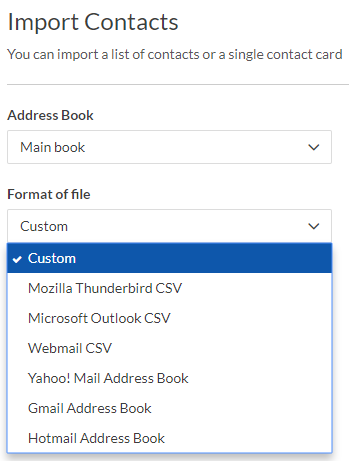How do I Import contacts in Webmail?
To import contacts:
On the Contacts View list, select More.
From the drop-down select Import.
Select an "Address Book" from the dropdown menu. This address book will be the one that you will import the contacts into.
If you are not importing contacts from a CSV file that you exported from another email client, select Custom.
Choose the character set. in most cases it will be Unicode UTF-8, but there are several other languages to choose from. Depending on your language/locale, choose the character set that best fits.
Click Upload to locate the file that you want to import.
Note: the file should be in CSV format. This means that when you are saving a contact list in Microsoft Excel, you should save it as a ".CSV" file.
Note: the file should be in CSV format. This means that when you are saving a contact list in Microsoft Excel, you should save it as a ".CSV" file.
Select Next.
Verify the information and select Next (fields are what you put in the columns and rows on your .CSV file such as first name, last name, email, etc.)
Next, you will map the fields with an "Address Book Field". Be sure to accurately select the fields that match those in your .CSV file.
Finally, select Import. You will find your imported contacts in the Address Book you selected them to be imported into.
Related Articles
How do I upload contacts to a list in my Email Marketing tool?
You can add contacts to a new or existing contact list by uploading a CSV, TXT, or RTF file, or by pasting the information into the form provided. Log in to your dashboard and select the "My Email Campaigns" tile. If you are already logged in to your ...How do I import categories in my online store?
You can import categories using CSV files in X-Cart format. X-Cart import format allows you to import root categories and subcategories and make them enabled/disabled. Unfortunately, it is not possible to import categories with images yet, so you ...How do I import customers in Your Customers?
To import customers, select the Your Customers tile. Select the import icon Select the link to download a .CSV template. Add customer information to the appropriate cells in the template. Remember to save as a .CSV file. ...How do I export contacts from Webmail?
To export contacts: From the Contacts page, select the contact you want to export. Click More. Next, select Export. Choose either a CVS or VCARD (this is the format it will be exported in). To export address book/groups: From the Address Book/Groups ...How do I add email addresses from my contact form to my email marketing contacts?
You can auto populate your contacts directly from a form you create in our website editor. If you have not created a contact form using our website editor, click here for more information on creating a custom form. Log in to your dashboard and select ...